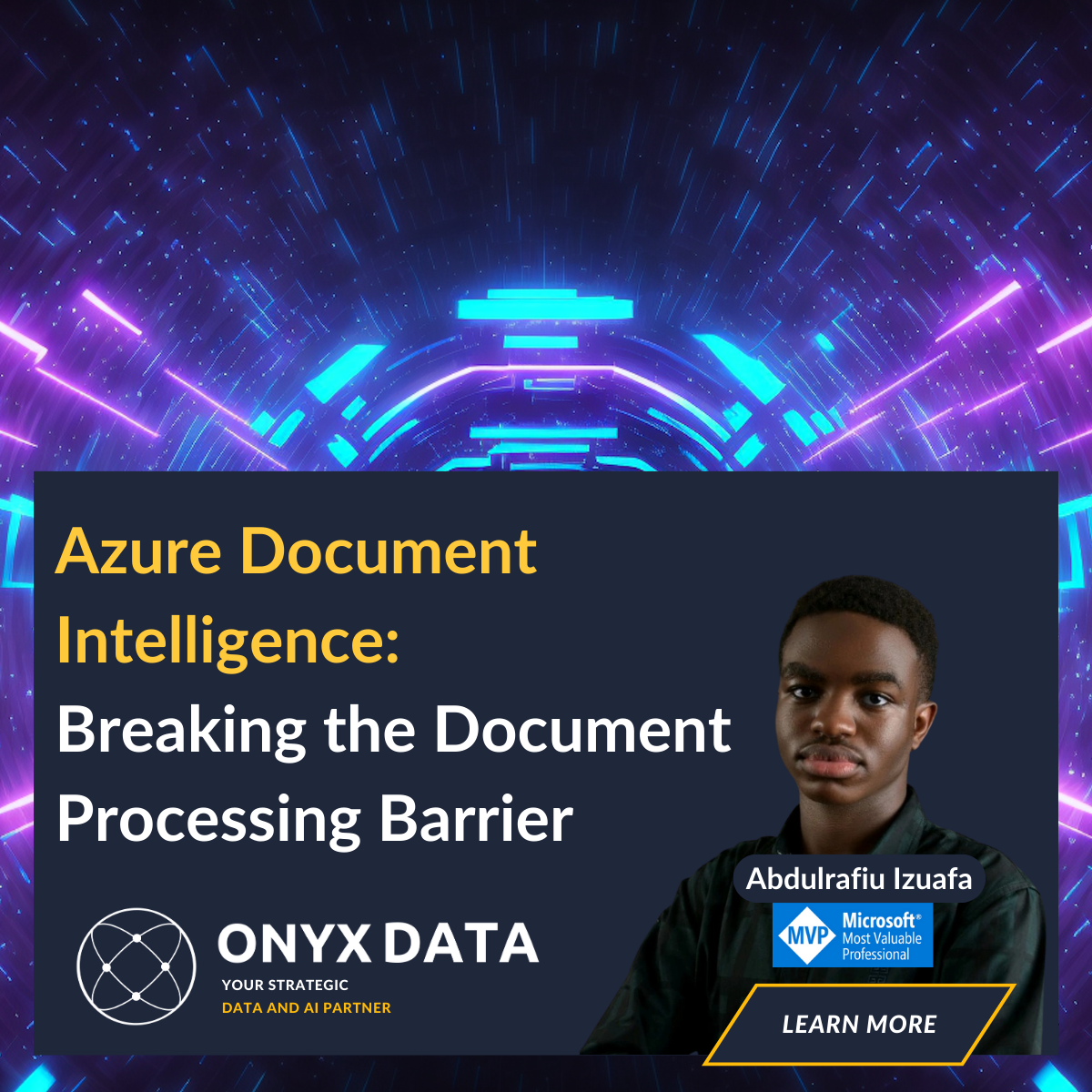Microsoft Power BI is a business analytics service and suite of tools developed by Microsoft. It allows individuals and organisations to connect to various data sources, transform and clean the data, create interactive visualisations, and generate insightful reports and dashboards. Power BI enables users to make data-driven decisions by presenting complex data in a visually appealing and easily understandable format
- Visit the Official Website: Go to the official Microsoft Power BI website
- Navigate to Power BI Desktop: On the Power BI website’s homepage, click on the “Products” dropdown menu in the top navigation bar. From the dropdown, select “Power BI Desktop.”
- Download Power BI Desktop: On the Power BI Desktop page, you’ll find a download button. Click on it to start the download process.
- Choose the Version: You may be presented with options based on your operating system (Windows 32-bit or 64-bit). Choose the appropriate version for your computer. Most modern computers use the 64-bit version.
- Start the Download: After selecting the version, click on the “Download” button to initiate the download. The file will be saved to your default download location.
- Install Power BI Desktop: Once the download is complete, locate the downloaded installation file (usually named “PBIDesktopSetup_x64.exe” for the 64-bit version). Double-click the file to start the installation process.
- Follow Installation Instructions: The installation wizard will guide you through the installation process. Follow the on-screen instructions, including accepting the license terms and choosing the installation location.
- Complete Installation: Once the installation is complete, you’ll find the Power BI Desktop shortcut on your desktop or in your Start menu. You can also search for “Power BI Desktop” in your computer’s search bar.
- Launch Power BI Desktop: Double-click the Power BI Desktop shortcut to launch the application. You’re now ready to start creating reports and visualisations.
Remember that Power BI Desktop is a standalone application primarily used for creating reports on your local machine. To share reports and collaborate with others, you’ll need to use the Power BI service (Power BI Online) or other licensed versions like Power BI Pro or Premium.
How Do I Get Started Using It?
What is Power BI Desktop?
Power BI Desktop is a powerful data and reporting tool by Microsoft. To get started, download and install it, import your data, create visuals and reports using its intuitive interface, and then save and share your work.
There are three main versions of Power BI: Power BI Desktop (free), Power BI Pro (subscription for sharing and collaboration), and Power BI Premium (advanced features, dedicated resources, and larger scale).
Microsoft offers Power BI Desktop for students for free. It’s the same version as the standard Power BI Desktop, but it’s intended for educational use.
Using Power BI Desktop, you can generate reports and dashboards, connect to multiple data sources, convert and shape data, and produce interactive graphics. This visualisation tool is a stand-alone application.
Power BI is available from Microsoft in various pricing tiers: Power BI Premium is intended for larger organisations with sophisticated requirements, while Power BI Pro is intended for individual users and small teams. For the most recent information, it’s recommended to visit the official Microsoft Power BI website as prices sometimes alter.
The Popularity of Power BI
The popularity of Power BI in the world of data analysts can be attributed to its user-friendliness, integration capabilities, data transformation tools, interactive visualisations, and cloud-based collaboration. Its increased industry acceptance can be attributed to its ability to enable analysts to provide insightful information more quickly and efficiently.
In conclusion, sharing Power BI dashboards and reports is an essential aspect of leveraging the full potential of this powerful data visualization and analysis tool. With its user-friendly interface and integration capabilities, Power BI offers a seamless way to collaborate, present insights, and make data-driven decisions.
Backlinks
- https://www.stitchdata.com/resources/7-reasons-power-bi/
- https://www.datacamp.com/certification?utm_source=google&utm_medium=paid_search&utm_campaignid=15767058427&utm_adgroupid=150504974375&utm_device=c&utm_keyword=powerbi%20certification&utm_matchtype=e&utm_network=g&utm_adpostion=&utm_creative=661680127355&utm_targetid=kwd-2089824720217&utm_loc_interest_ms=&utm_loc_physical_ms=9046087&utm_content=tech~powerbi~certification&utm_campaign=220808_1-sea~tech~power-bi_2-b2c_3-uk_4-prc_5-na_6-na_7-le_8-pdsh-go_9-na_10-na_11-na&gclid=Cj0KCQjw_5unBhCMARIsACZyzS3CpWcj-MEmrcc17wMa97V2Y1fh4y_OqXgpFY5cl1tz5FTpCoEr4qoaAt6mEALw_wcB
- https://www.dataquest.io/blog/is-a-power-bi-certification-worth-it/
- https://www.dataquest.io/blog/is-a-power-bi-certification-worth-it/#:~:text=You%20don%27t%20need%20a,in%20a%20variety%20of%20ways.
- https://www.linkedin.com/pulse/microsoft-power-bi-certification-really-worth-hype-anindita-kumar/
Want to find out more?
Interested in learning more about AI and how we Onyx Data use it to transform businesses? Contact us today to get in touch with our team of experts.
Whether you have specific questions, need additional details, or want to explore customised data solutions tailored to your needs, we’re here to assist you every step of the way.
Embrace the future of data-driven success with Onyx. Reach out now!